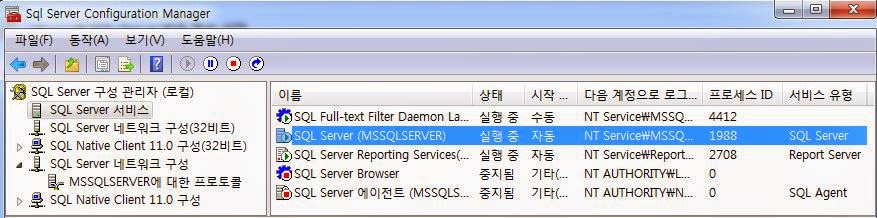구글 고급 검색
(출처 : https://support.google.com/mail/answer/7190?hlrm=en)
| 연산자 | 정의 | 예 |
|---|---|---|
| from: | 발신자를 지정하는 데 사용 | 예: from:지현 의미: 지현이가 보낸 메일 |
| to: | 수신자를 지정하는 데 사용 | 예: to:인성 의미: (본인 또는 타인이) 인성이에게 보낸 모든 메일 |
| subject: | 제목에서 단어 검색 | 예: subject:저녁식사 의미: 제목에 '저녁식사'라는 단어가 있는 메일 |
| OR | 검색어 A나 B와 일치하는 메일 검색* *OR은 모두 대문자여야 합니다. | 예: from:지현 OR from:인성 의미: 지현이나 인성이가 보낸 메일 |
| - (하이픈) | 검색에서 특정 메일을 제외시키는 데 사용 | 예: 저녁식사 -영화 의미: '저녁식사'라는 단어는 포함되었지만 '영화'라는 단어는 포함되지 않은 메일 |
| label: | 라벨로 메일 검색* | 예: from:지현 label:친구 의미: 라벨이' 친구'로 지정된 지현이가 보낸 메일
예: from:인성 label:우리 가족
의미: 라벨이 '우리 가족'으로 지정된 인성이가 보낸 메일 |
| has:attachment | 첨부파일이 있는 메일 검색 | 예: from:인성 has:첨부파일 의미: 인성이가 보낸 첨부파일이 있는 메일 |
| list: | 메일링 리스트에서 메일 검색 | 예: list:info@example.com 의미: 헤더에 info@example.com이 있고 이 목록에서 보냈거나 받은 메일 |
| filename: | 이름 또는 유형으로 첨부파일 검색 | 예: filename:physicshomework.txt 의미:'physicshomework.txt'라는 이름의 첨부파일이 있는 메일
예: label:직장 filename:PDF
의미: 라벨이 '직장'으로 지정되고 PDF 첨부파일이 있는 메일 |
| " "(인용부호) | 정확한 문구를 검색하는 데 사용* *대소문자는 구분하지 않습니다. |
예: 'i'm feeling lucky'
의미: 'i'm feeling lucky' 또는 'I'm feeling lucky'라는 문구가 포함된 메일
예: subject:'저녁식사와 영화'
의미: 제목에 '저녁식사와 영화'라는 문구가 포함된 메일 |
| ( ) | 검색어를 그룹화하는 데 사용 제외시키면 안 되는 검색어를 지정하는 데 사용 |
예: from:지현(저녁식사 OR 영화)
의미: '저녁식사' 또는 '영화'라는 단어가 포함된 지현이가 보낸 메일
예: subject:(저녁식사 영화)
의미: '저녁식사'와 '영화'라는 단어가 모두 포함된 메일 |
| in:anywhere | Gmail의 모든 위치에 있는 메일 검색* *스팸함 및 휴지통에 있는 메일은 기본적으로 검색에서 제외됩니다. | 예: in:anywhere 영화 의미: '영화'라는 단어가 포함된 전체보관함,스팸함 및 휴지통의 메일 |
| in:inbox in:trash in:spam | 받은편지함, 휴지통 또는 스팸함에 있는 메일 검색 | 예: in:trash from:지현 의미:휴지통에 있는 지현이가 보낸 메일 |
| is:important label:important | 자동분류함에서 중요하다고 간주하는 메일 내에서 검색합니다. | 예: is:important from:현주 의미:자동분류함에서 중요하다고 표시한 현주가 보낸 메일 |
| is:starred is:unread is:read | 별표 표시된 메일, 읽은 메일 또는 읽지 않은 메일 검색 | 예: is:read is:starred from:인성 의미: 이미 읽었고 별표 표시된 인성이가 보낸 메일 |
| has:yellow-star has:red-star has:orange-star has:green-star has:blue-star has:purple-star has:red-bang has:orange-guillemet has:yellow-bang has:green-check has:blue-info has:purple-question | 특정 별표가 표시된 메일 검색 | 예: has:purple-star from:인성 의미: 보라색 별표가 표시된 인성이가 보낸 메일 |
| cc: bcc: | 참조: 또는 숨은참조: 입력란에서 수신자를 지정하는 데 사용* *숨은참조에서 검색: 자신이 숨은참조로 포함된 메일은 검색할 수 없습니다. | 예: cc:인성 의미: 인성이가 참조로 지정된 메일 |
| after: before: older: newer: | 특정 기간 중에 보낸 메일 검색 (날짜 형식 YYYY/MM/DD 사용) | 예: after:2004/04/16 before:2004/04/18 의미 - 2004년 4월 16일 이후부터 2004년 4월 18일 이전까지 보낸 메일* *더 자세히 설명하자면 2004년 4월 16일 12:00 AM(또는 00:00) 이후부터 2004년 4월 18일 이전까지 보낸 메일 |
| older_than newer_than | older 및 newer와 유사하지만day, month 및 year에 대해 d,m 및 y를 사용하여 상대적 날짜를 사용할 수 있습니다. | 예: newer_than:2d 의미: 최근 2일 동안 보낸 메일 검색 |
| is:chat | 채팅 메시지 검색 | 예: is:chat 원숭이 의미: '원숭이'라는 단어를 포함하는 채팅 메시지 |
| deliveredto: | 메일 헤더의 Delivered-To 줄에 있는 특정 이메일 주소 내에서 검색 | 예: deliveredto:사용자 이름@gmail.com 의미: 메일 헤더의 Delivered-To: 필드에서 사용자 이름@gmail.com이 포함된 모든 메일(다른 계정에서 전달되었거나 별칭으로 전송된 메일 검색에 도움이 됨) |
| circle: | 특정 Google+ 서클에 추가한 사람이 보낸 메일 검색 | 예: circle:친구 의미 : '친구' 서클에 있는 사람이 보낸 모든 메일 예: circle:'축구 친구(블루 팀)' 또는circle:'my \'fab four\'' 참고: 이름에 공백, 괄호, 중괄호 또는 세로 막대가 포함된 서클 이름의 경우 이름 주위에 인용 부호를 추가합니다. 인용 부호를 포함한 이름은 인용 부호 바로 앞에 백슬래시를 추가합니다. |
| has:circle | 사용자가 Google+ 서클에 추가한 사람이 보낸 메일 검색 | 예: has:circle 의미: 서클에 있는 사람이 보낸 모든 메일 |
| category: | 카테고리 내의 메일 검색 | 예: category:업데이트 의미: 업데이트 카테고리에 있는 모든 메일 예: category:소셜 민희 의미: 소셜 카테고리에 있는 '민희'가 포함된 메일 |
| size: | 지정된 크기보다 큰 바이트의 메일 검색 | 예: size:1000000 의미: 크기가 1MB(1,000,000바이트)보다 큰 모든 메일 |
| larger: smaller: | size:와 유사하지만 숫자의 약어 사용이 가능 | 예: larger:10M 의미: 크기가 최소 10MB(10,000,000바이트)인 모든 메일. |
| + (더하기 기호) | 검색어가 정확히 일치 | 예: +unicorn 의미: 'unicorns' 또는 'unciorn'과 관련없이 'unicorn'을 포함하는 메일 찾기 |
| rfc822msgid: | 메일 ID 헤더로 메일 찾기 | 예: rfc822msgid:200503292@example.com 의미: 지정된 SMTP 메일 ID로 정확한 메일 검색헤더에 대해 자세히 알아보기 |
| has:userlabels has:nouserlabels | 사용자가 적용하려고 만든 라벨이 있거나 없는 메일 검색 참고: Gmail은 대화목록이 아닌 개별 메일에 라벨을 적용합니다. | 예: has:nouserlabels 의미: 사용자가 라벨(받은편지함, 스팸함 및 휴지통과 같은 자동 라벨 제외)을 지정하지 않은 모든 메일 검색 Gmail은 개별 메일에 라벨이 적용되므로 라벨이 적용된 결과가 표시될 수 있습니다. 이 경우 같은 대화목록의 메일에 따른 라벨이 적용됩니다. |
부울 연산자
Gmail 검색 시 'OR'과 같은 부울 연산자를 사용할 수 있습니다.
예를 들어, 보낸사람이 username@gmail.com이고 '회의 알림'이라는 제목을 포함하는 메일을 검색하는 경우 'username@gmail.com OR 회의 알림'이라고 Gmail 검색창에 입력합니다.
Gmail의 고급 연산자와 함께 사용하면 더욱 강력한 검색 기준을 만들 수 있습니다.
Gmail의 'or' 기능은 'OR'로, 'not' 기능은 (-)로 표시됩니다. 인용부호(" ")를 사용하여 정확한 구문을 지정할 수도 있습니다.